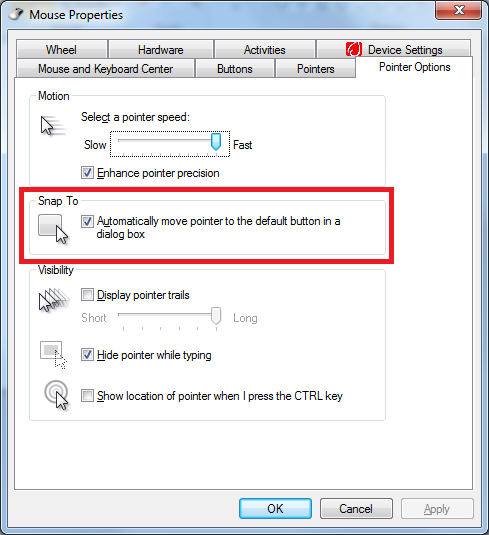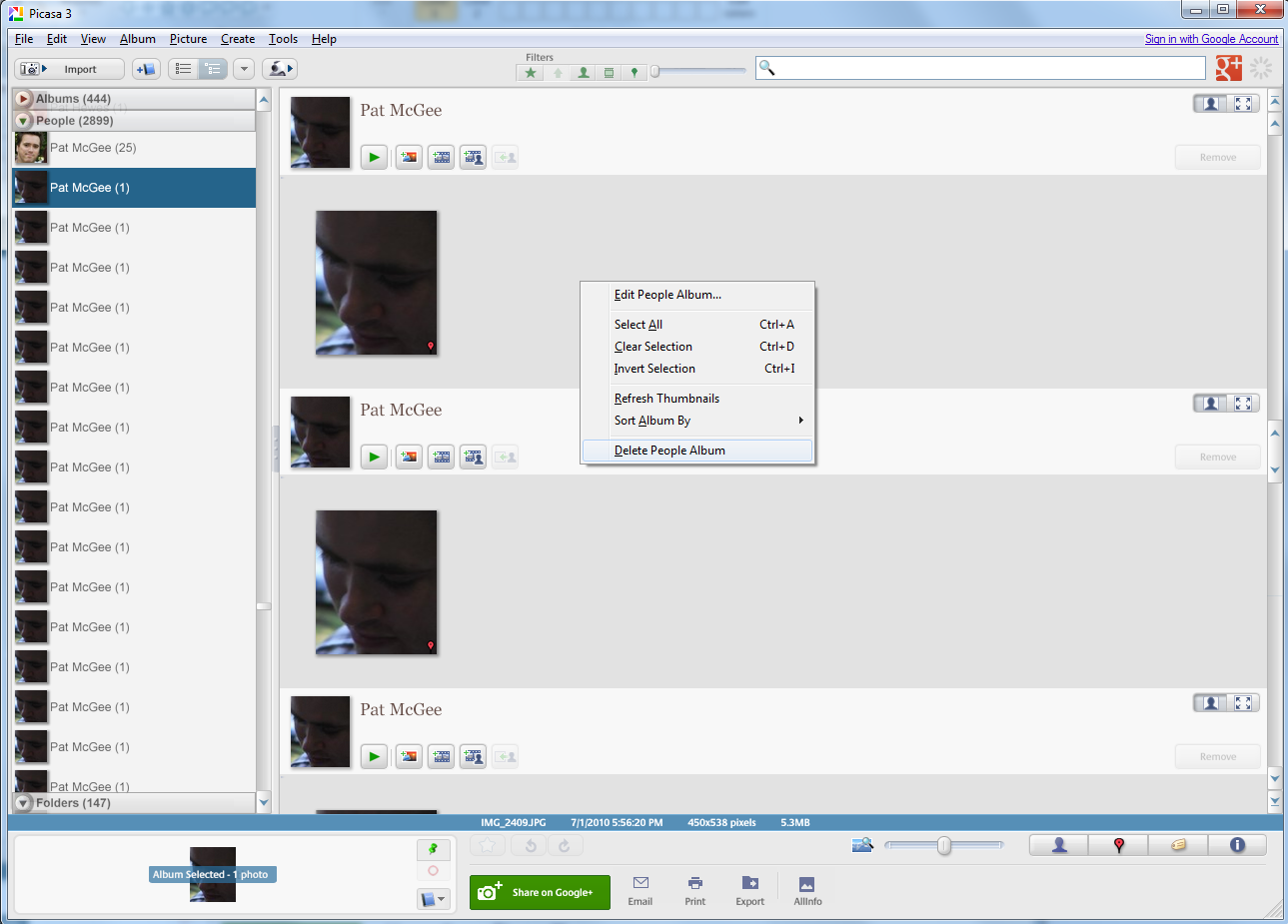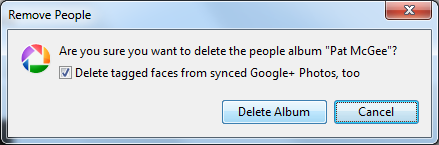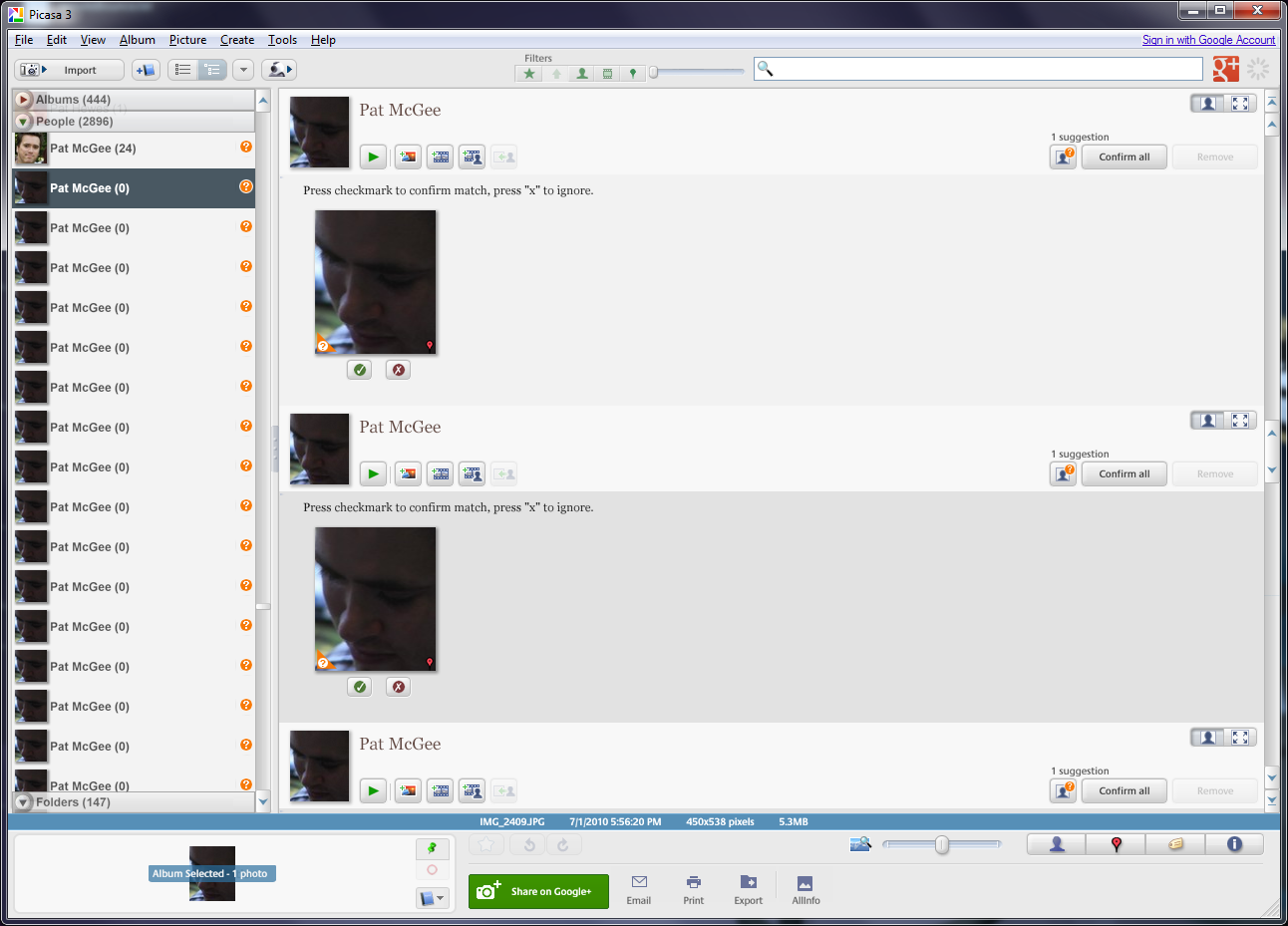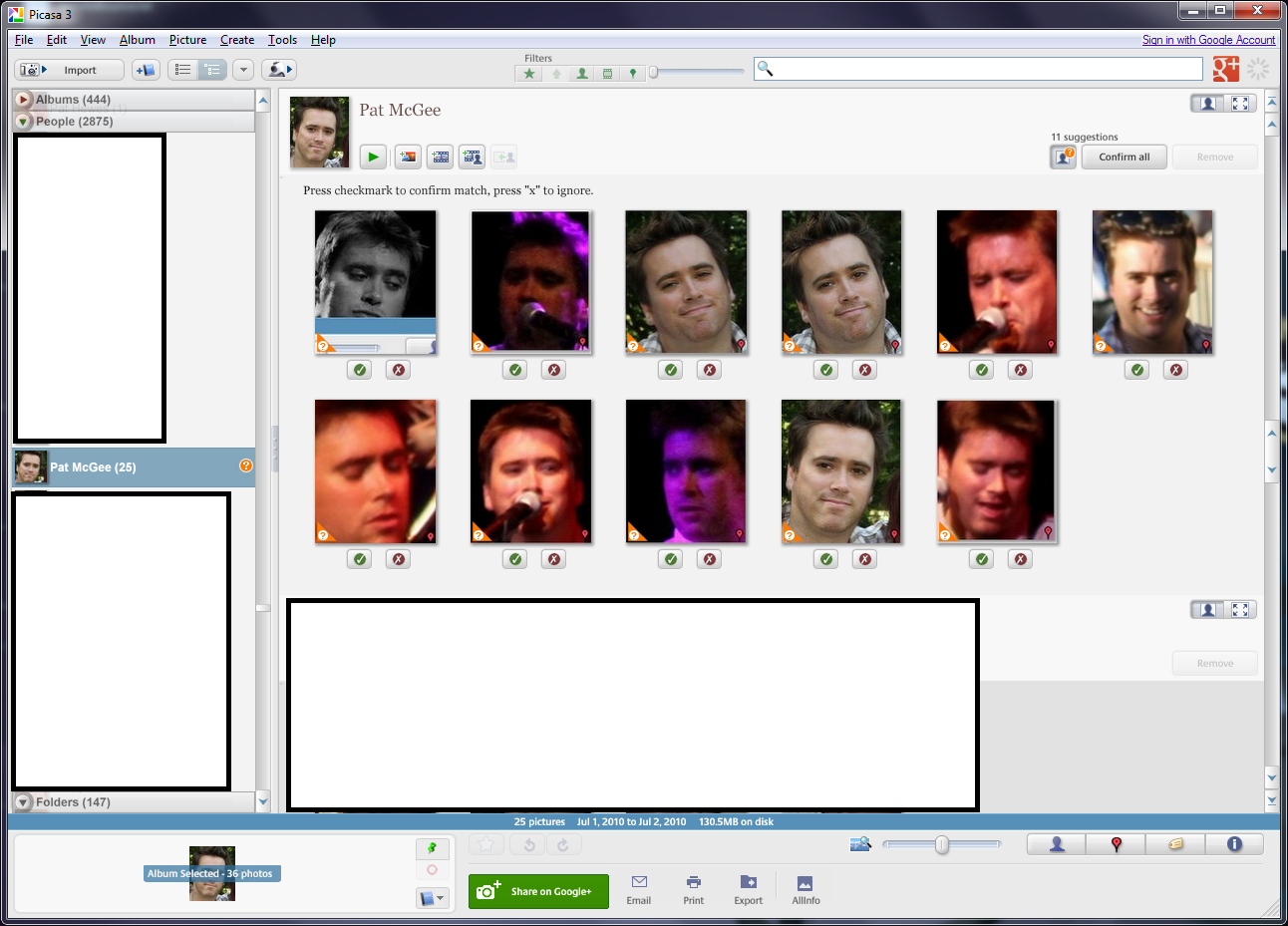UPDATE 1 - some albums kept coming back until I took the drastic step of killing my Google+ account. Since removing myself from Google+, no more duplicate albums. I would suggest taking this step first (I mean really, are you using Google+?)
UPDATE 2 - Even after killing Google+ they came back. Final solution, do not log into your gmail account from the picasa software. No communication with Google, no duplicate albums. For the record I am in the process of moving to http://www.digikam.org as it does face tagging and is open source. If you have Picasa set to add face tags to the photos, digiKam will autmatically pick them up.
Removing Duplicate People Faces from Picasa
Note: This instructions are for the PC version, but should work on other platforms
Before we begin it would be best to backup Picasa.
Make sure Picasa is closed and backup the files from (assuming
%username% is the directory in which the files are stored):
C:\Users\%username%\AppData\Local\Google\Picasa2
C:\Users\%username%\AppData\Local\Google\Picasa2Albums
Once
you have the files backed up we are ready to start. To help speed
up the time it will take, it might be best to make the following change
in the control panel to your mouse settings. There are a lot of
dialog boxes to click, and this will get you there faster.
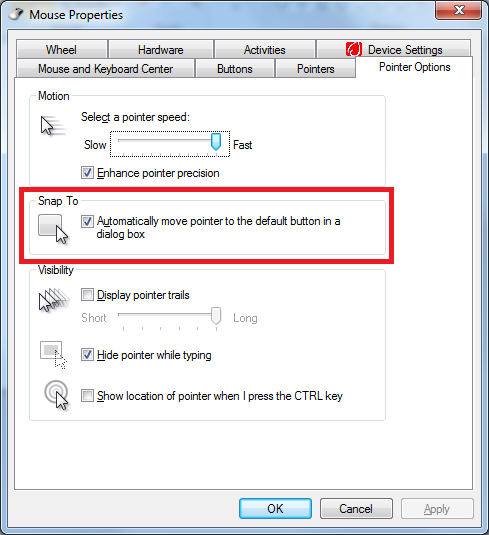
The first thing we have to do is delete (or backup, again) the contacts.xml file from:
C:\Users\%username%\AppData\Local\Google\Picasa2\contacts\contacts.xml
This
is the file that seems to be causing the issue. Make sure Picasa
is closed when you delete the file. Don't worry, Picasa will
recreate this file.
It has been noted that if your albums are set to sync online the duplicate faces may come back. To that end, it is suggested to turn off synching of albums before you start.
With the file deleted, open Picasa and find a person with duplicate entries:

I take a lot of pictures of bands, and it seems I have more than a few Pat McGee face tags. We are going to start by deleting
the album just below the one I want to keep. You can click the
album on the left, or the white area in the middle. I use the
white area in the middle because of where the next dialog pops up.
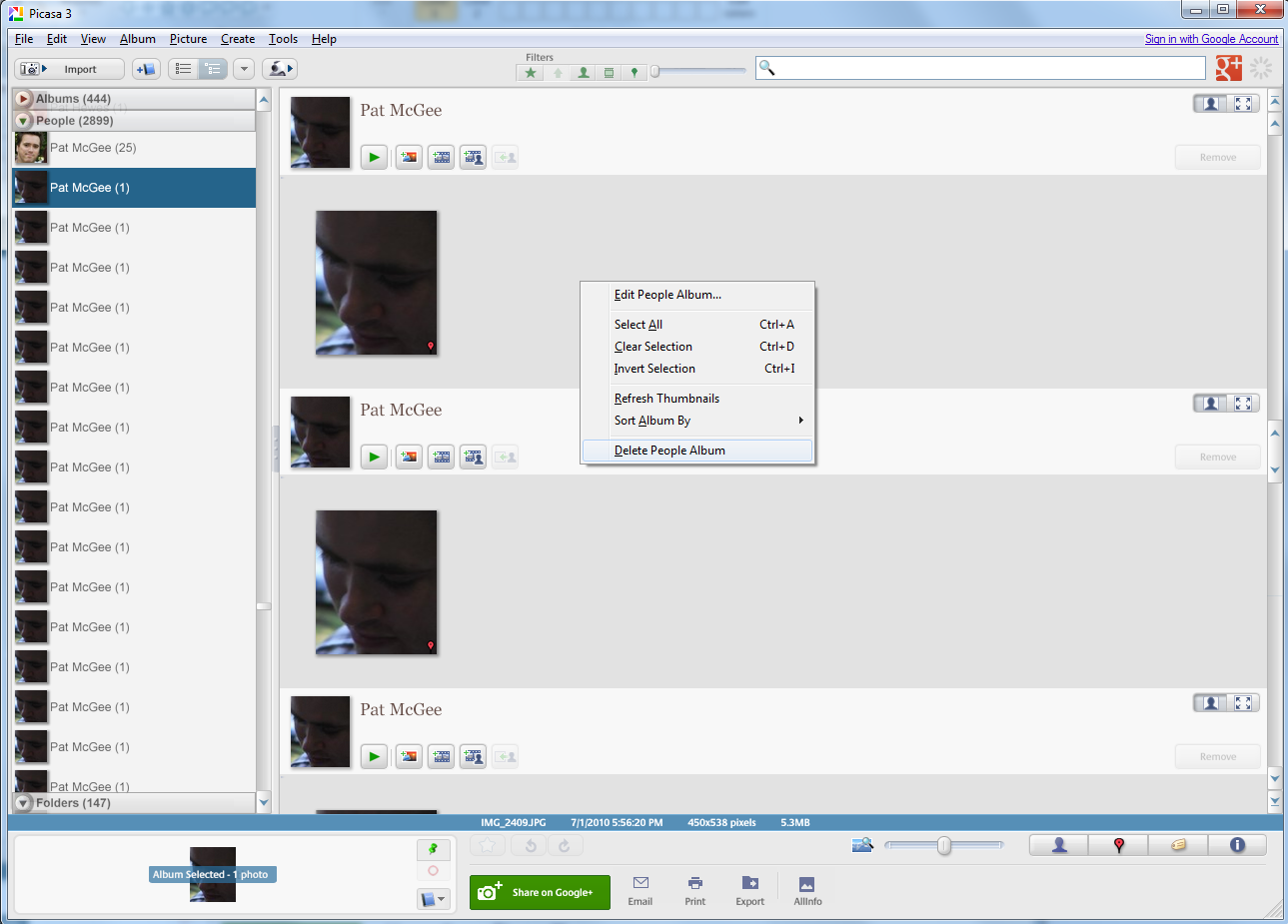
After Clicking "Delete People Album" you should see this dialog:
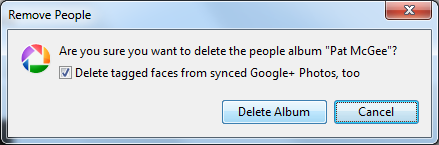
Go
ahead and choose "Delete Album". I left the checkbox checked, as
I don't want these junk albums anywhere, online included. After
it is delete you should see all the remaining albums looking like this:
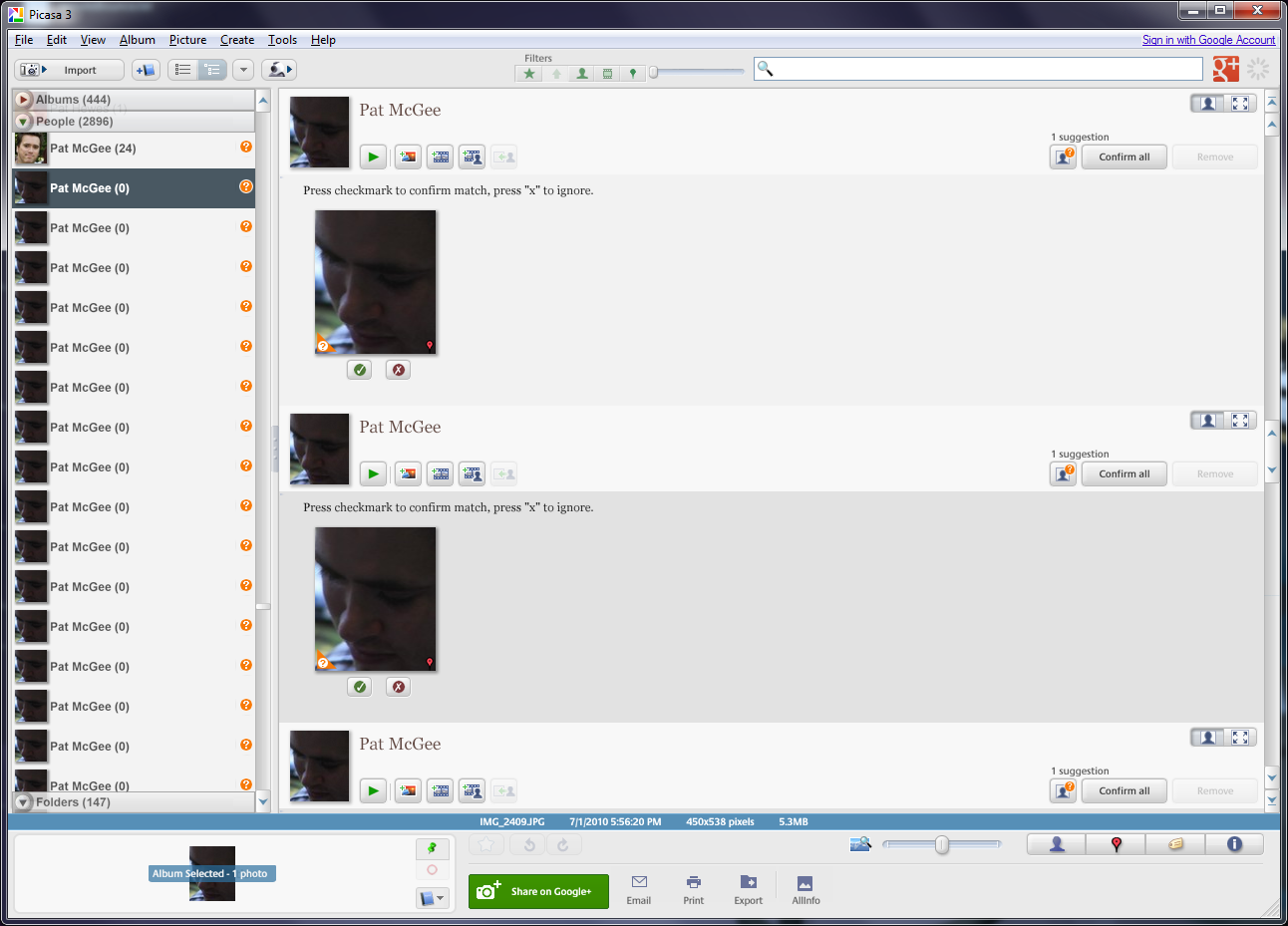
You can see that now it is asking me to confirm the picture for all the albums, DO NOT DO THAT YET. First finishing deleting
all the unwanted albums. Because the name of the person is the
same, Picasa is automatically adding them into the main album for
confirmation. After you're done deleting them all, your main album should look like this after you click the suggestions option:
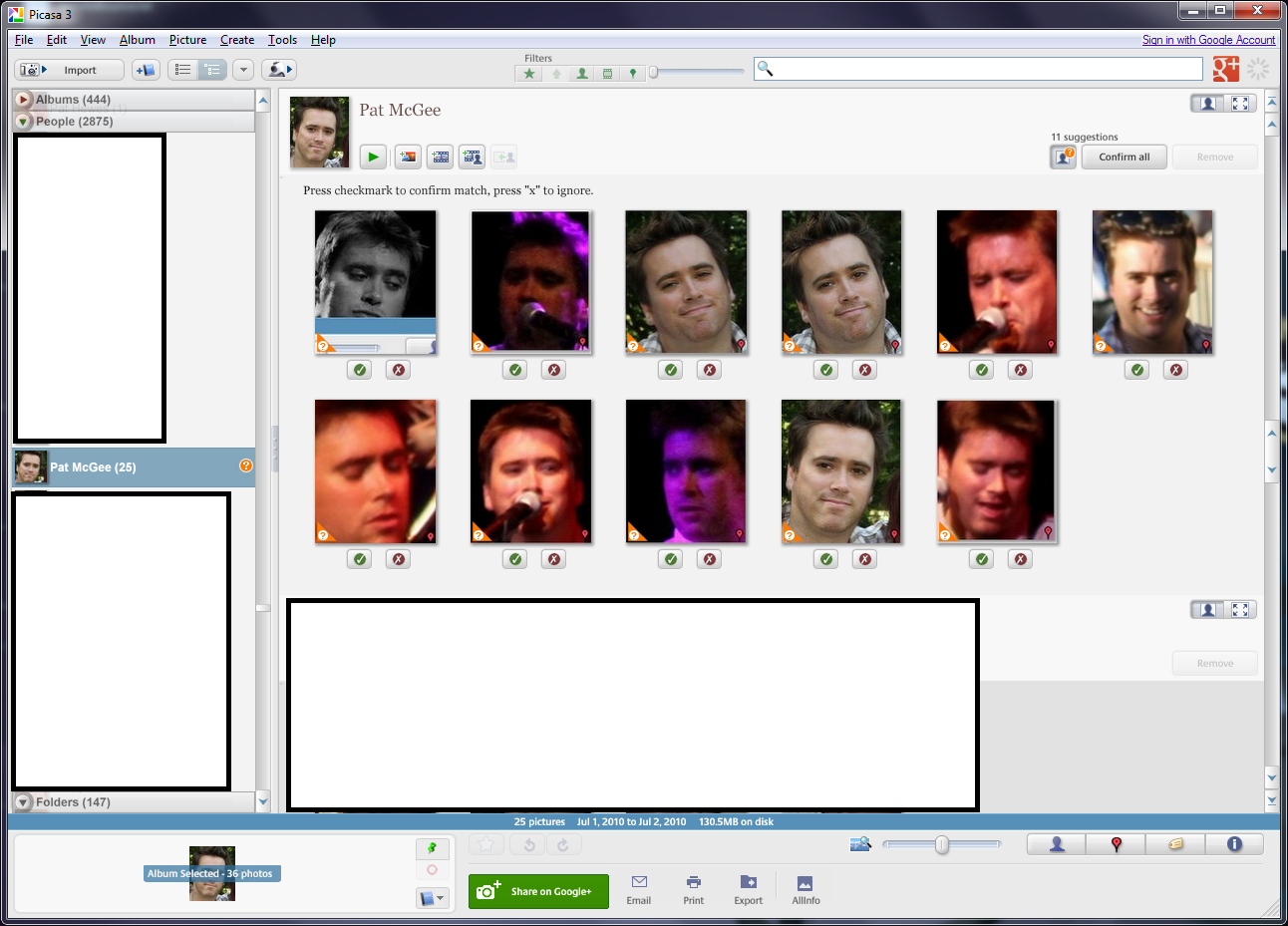
At this point, confirm the face tags and you're done.
It is a lot of work, but so far I have not had any albums come back, and I only had to delete the contacts.xml file.
Additional Note: Some albums did come back. To deal with this isssue I did the following:
- Delete the contacts.xml again
- Delete all picasa.ini files
- Delte cache and synclog from C:\Users\$username%\AppData\Local\Google\Picasa2
- Open Picasa and delete extra face albums
- Go to remain face album and delete (not confirm) individual faces waiting to be confirmed
For this last step, I know I will lose the face tag, but it seems to keep the album for coming back.
To discuss this topic, see the original thread here:
https://productforums.google.com/d/msg/picasa/jEC14klippM/d611XpnFUJ0J
--Scott H